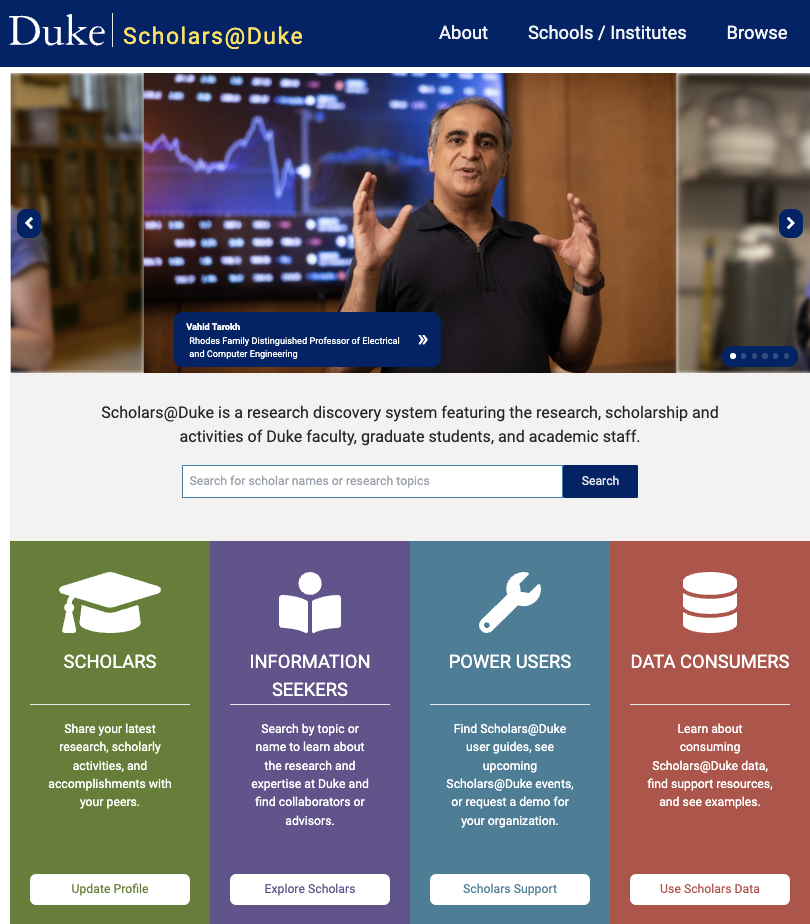
This user guide is written for faculty members, staff, students and delegates who maintain Scholars@Duke profile pages.
By default, all Duke regular-rank and non-regular rank faculty members will have a Scholars@Duke profile. Non-faculty profiles are available, by request, for post docs, graduate students and academic staff. Power Users in each unit can create non-faculty profiles.
A Scholars@Duke profile displays data from institutional systems of record and other trusted sources. Profile owners, Power Users, or delegates can update some information directly in Scholars@Duke, while other information must be updated in the source system of record.
The Scholars@Duke home page offers several options for searching and browsing information: by person, by Duke organization, or by research output (e.g. publications and grants).
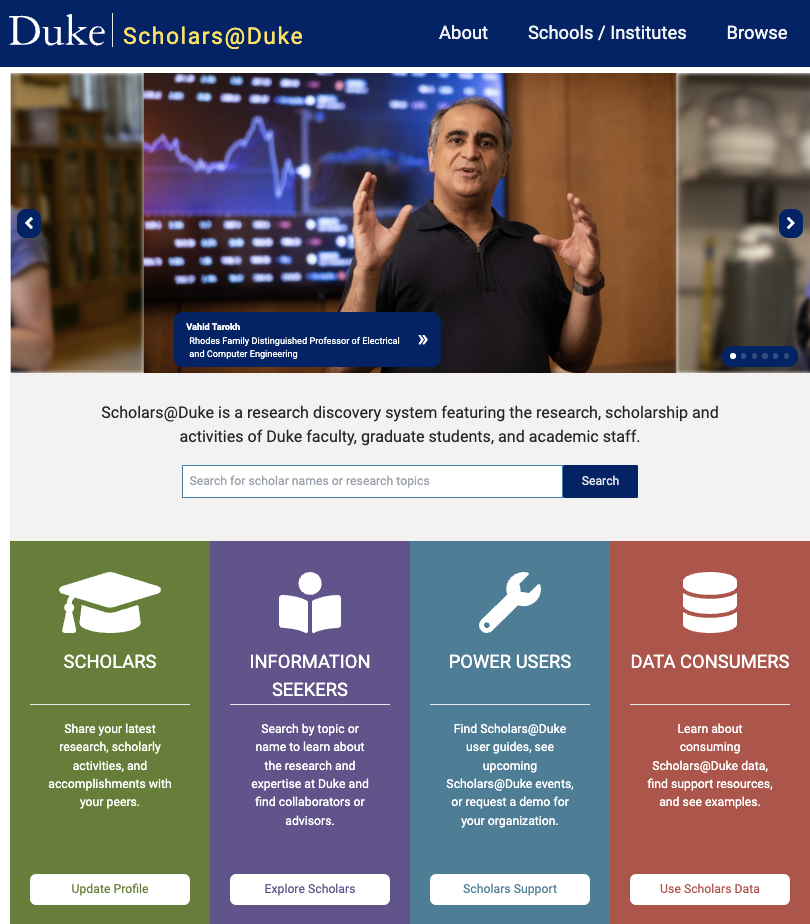
Recognizing the Scholars@Duke Header Options
Click About to learn more about Scholars@Duke and how it works.
Schools / Institutes lists faculty, staff, and student profile owners by organization.
Browse to explore Scholars data via the Scholars search results.
Finding People
To find someone’s profile in Scholars@Duke:
- From the Home page, search for their name in the Search box in the center of the page.
- Click Schools/Institutes in the menu bar at the top to browse by Duke organization (schools, departments, divisions, and other organizations).
- Search by research topic if you’re looking for a person by research area, a grant name or publication title,
Scholars Search Results Page
The Scholars search results page displays matching people, publications, grants and other scholarship in tabs with filters to make it easier to find what you need.
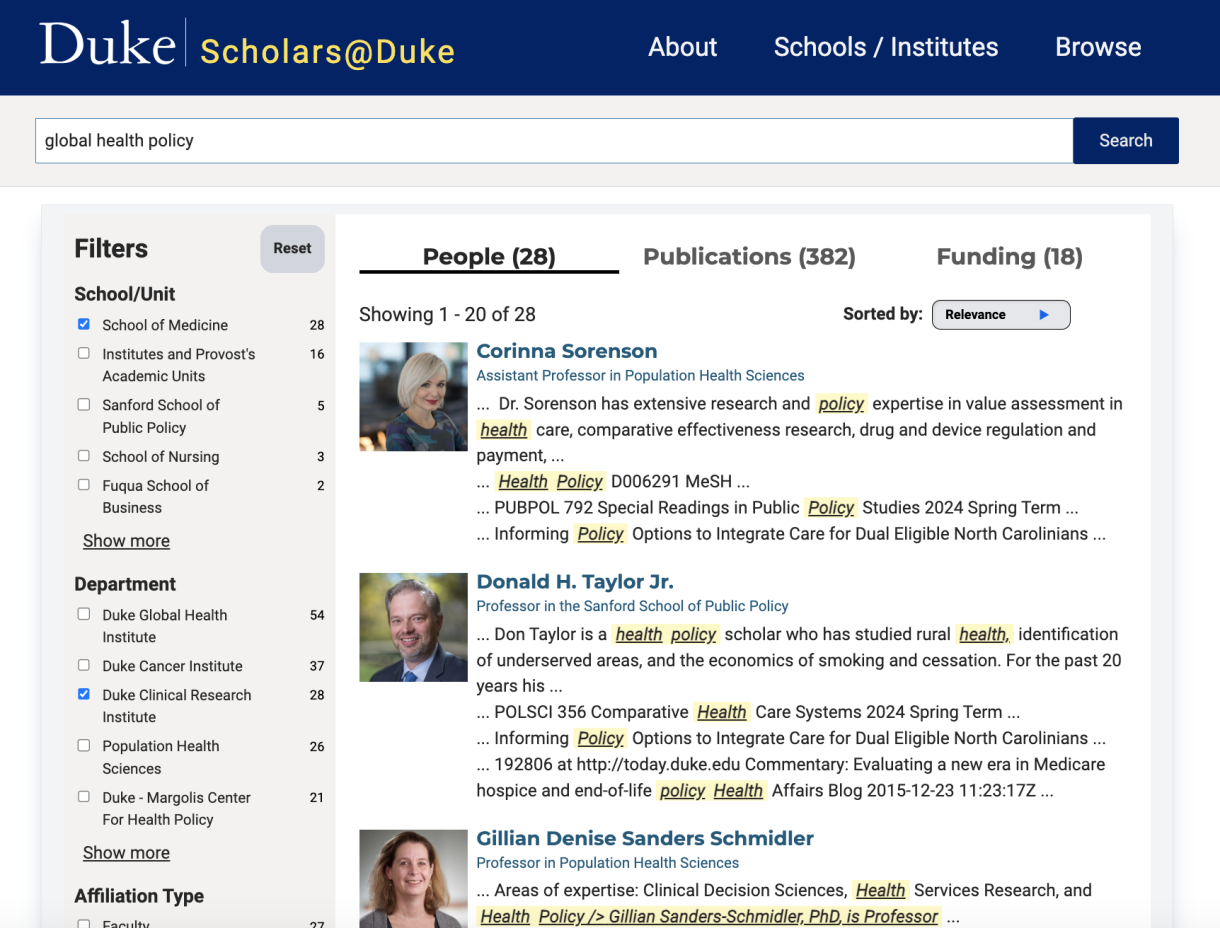
- Browse tabs showing People, Publications, and Funding.
- Select a school or department from the left-hand navigation to filter search results. Click "show more" to see the complete list of available filters.
- Click a name from the search results to display their Scholars profile.
Understanding Search Behavior
Search results are ranked by a relevance score so that profiles and scholarly outputs with the greatest number of matches to the search criteria will rank the highest. For more information, read “Learn how the search works.”
Scholars@Duke Profiles
Scholars@Duke profiles are viewable by the general public. A Scholars profile aggregates content from Duke institutional systems of record and displays that information alongside information that is manually entered by the profile owner or their delegate.
Each Scholars@Duke profile has a contact card at the top that persists on each page of the profile. The default landing page is the At a Glance tab which provides a quick view of the profile owner’s key information, such as their overview (bio) statement, current appointments and affiliations, and educational and training background. The remaining profile sections are accessible in the left-hand navigation menu.
Navigating the Profile Page
- The Contact card at the top contains the name, photo, “preferred” title, contact information, office hours, and icons for any categorized web links.
- The At a Glance tab (landing page) features a quick view of key information about the profile owner.
- The left-hand navigation menu offers access to additional profile information. Click the section name in the left-hand navigation to view the content associated with that tab.
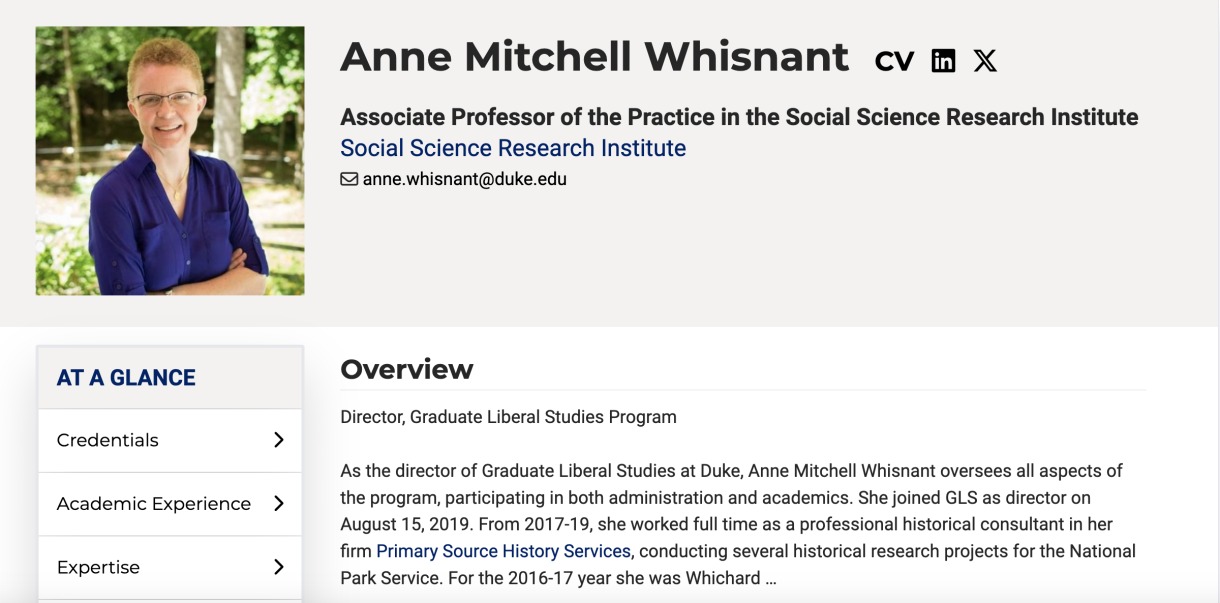
Profile owners can highlight scholarly activities and accomplishments prior to Duke, while at Duke, or external to Duke in their field of research. Profile owners can also link to other Duke or web profiles (e.g. Google Scholar, LinkedIn, ORCID) or link to a current version of their CV.