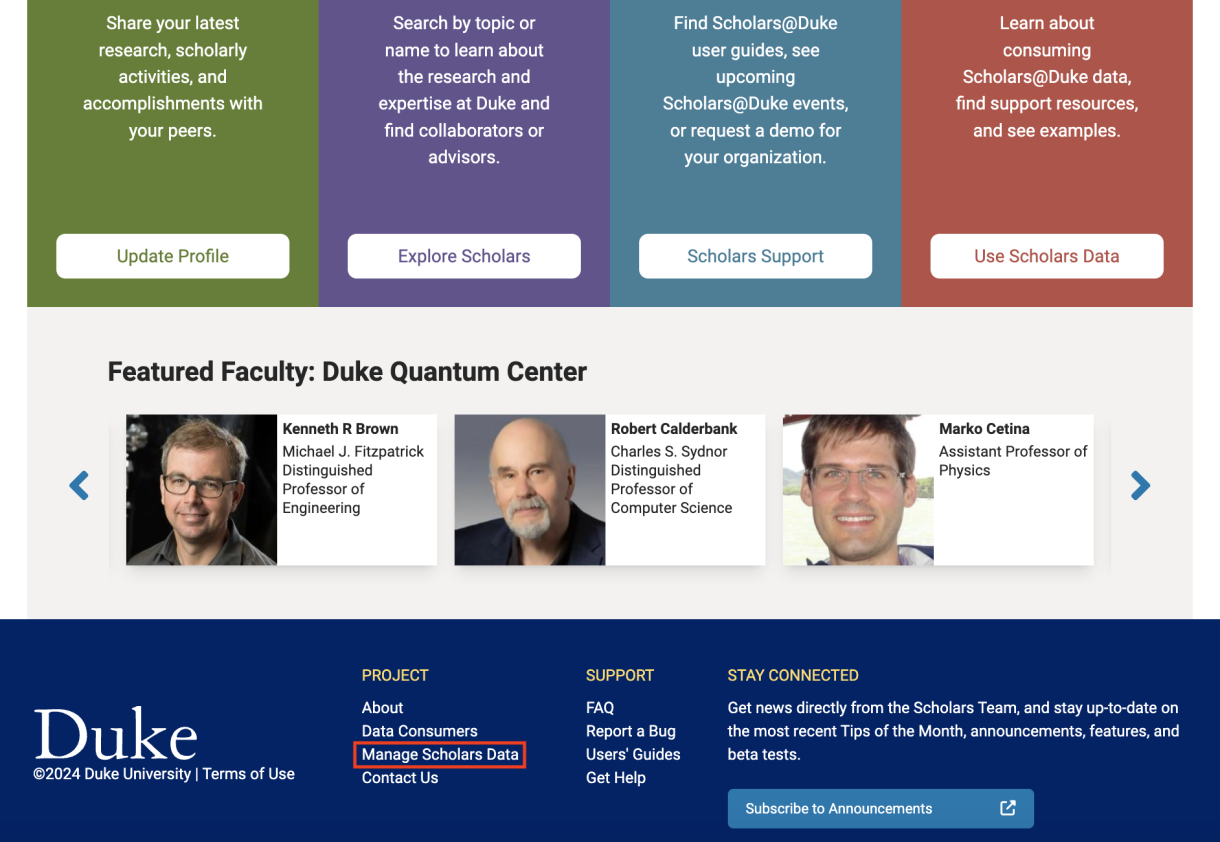
Creating Profiles for Academic Staff and Students (Non-Faculty)
Unlike faculty, Scholars@Duke profiles are not automatically created for Duke staff and students. Staff and students who wish to feature their scholarly work (publications, grants, or research interests) in Scholars must request creation of a profile. Generally, requests for non-faculty profiles should be submitted to the department Power User.
To confirm the person’s affiliation with an academic department, institute or center, only Power Users can create a non-faculty profile for an individual.
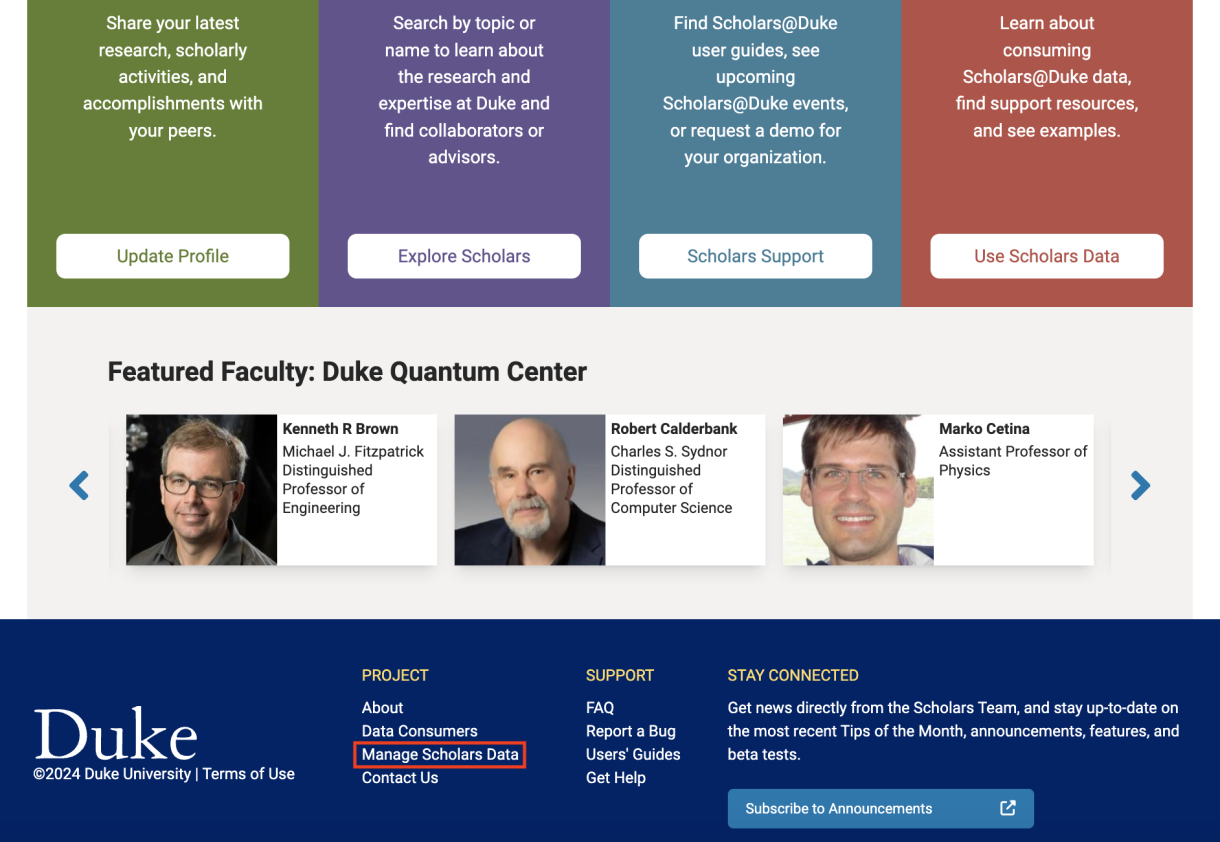
To create a non-faculty profile for a staff member or student, the Power User can follow these steps:
- On the Scholars@Duke home page, click the Manage Scholars Data link in the lower left corner.
- In the Search by Name field, type the name or NetID of the person for whom you are creating a profile and click the Search button.
- In the search results, select the name of the person for whom you are creating a profile. If you aren’t sure it’s the right person, click the “i” icon for directory information.
- If the person already has a profile, you’ll see an Edit Profile link by their name. You can add their profile to your department regardless; this will not create a duplicate profile but will associate their profile with both organizations.
- If the person is a faculty member, you won’t be able to create a non-faculty profile for them.
- Click the drop-down arrow and select the correct organization and then click the Add button.
- Clicking the Add button creates the profile and displays the person on the Manage Scholars Data page. To edit or deactivate the profile, click the pencil icon next to the name.
- Once the profile has been created, the person can log into it using their NetID and password.
Note: If the person already has a profile, but it is marked as “inactive”, their profile will not be findable through the search. Click the Edit Profile (Inactive) link and then click the Activate Account button to make the profile active and editable once again:
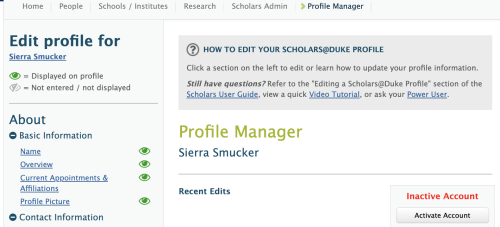
An additional method to resolve this is to access profile manager for this person using their Duke Unique ID (DUID) and appending the 7-digit DUID to the URL below as follows:
https://scholars.duke.edu/vivo_admin/manage_profile/[DUID]
Click the Activate Account button once on the profile manager page to restore the profile.
Updating Profiles for Non-Faculty
Any information that can be edited in Scholars, such as the Overview, Global Scholarship, Subject Headings, and so on, can be edited on a non-faculty profiles in the same way.
However, the automated content on non-faculty profiles differ from faculty profiles in the following ways:
- Names and Titles are fed from the Enterprise Directory. Titles must be edited in iForms and names can be edited in OIT’s self-service module.
- Courses taught by non-faculty are not currently being fed from PeopleSoft; however, the Scholars team is planning to change that in the future.
- Publications can be entered in Elements for non-faculty; all Duke employees have an account in Elements. However, publication searches are not activated automatically for non-faculty, so if you’d like Elements to search any publication sources for you, go to elements.duke.edu, login and on the home page, and click the “search settings” link. If you have questions, click the Help button in the upper left corner. If you can’t find what you need, contact elements@duke.edu.